

Edge - Internet Explorer mode
Internet Explorer is no longer supported and really shouldn't be used for everyday browsing. In fact it doesn't exist in Windows 11.
Edge is what Microsoft would prefer you use. However, there are still a few websites that actually need Internet Explorer to be viewed properly. One way this can happen is if you are trying to view a website that needs a Secure Sockets Layer (SSL) certificate but does not have one. In that case you will see a message similar to this below:
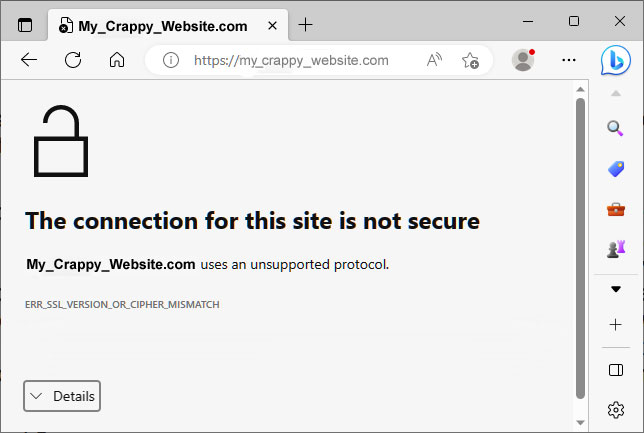
Until recently you could still run Internet Explorer to access those sites. Internet Explorer would give you the option of proceeding to the website or not, but now, after recent Windows updates, when you attempt to run Internet Explorer you get Edge instead and Edge does not allow going to those kinds of websites. Most other browsers won't work either.
So, are we out of luck?
No, there is a way around this with a feature found in Microsoft Edge called Internet Explorer mode.
Here is how to use Internet Explorer mode:
Open the Edge browser and click on the button with 3 dots in the upper-right. In the drop-down list click on Settings.
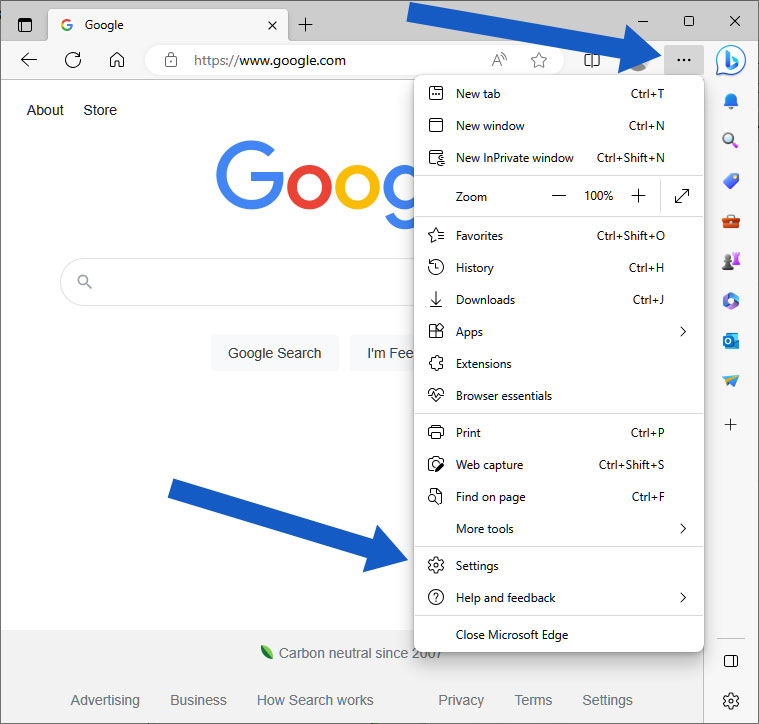
If the browser is wide enough, on the resulting screen you will see a list of settings on the left. If not then click on the Settings button on the upper-left. Then click on Default browser in the list. This will not make Edge your default browser.
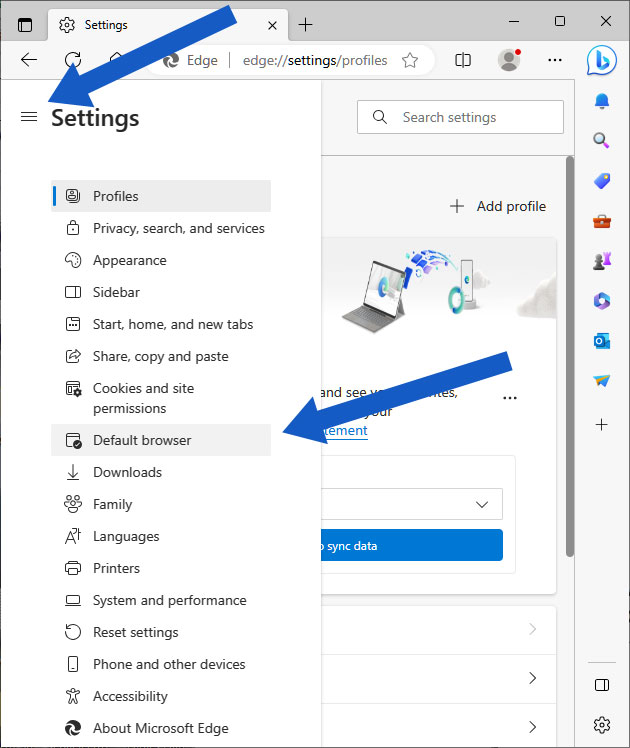
It will open a page like the one below. Where it says: Allow sites to be reloaded in Internet Explorer mode (IE mode), select Allow from the drop-down list to the right.
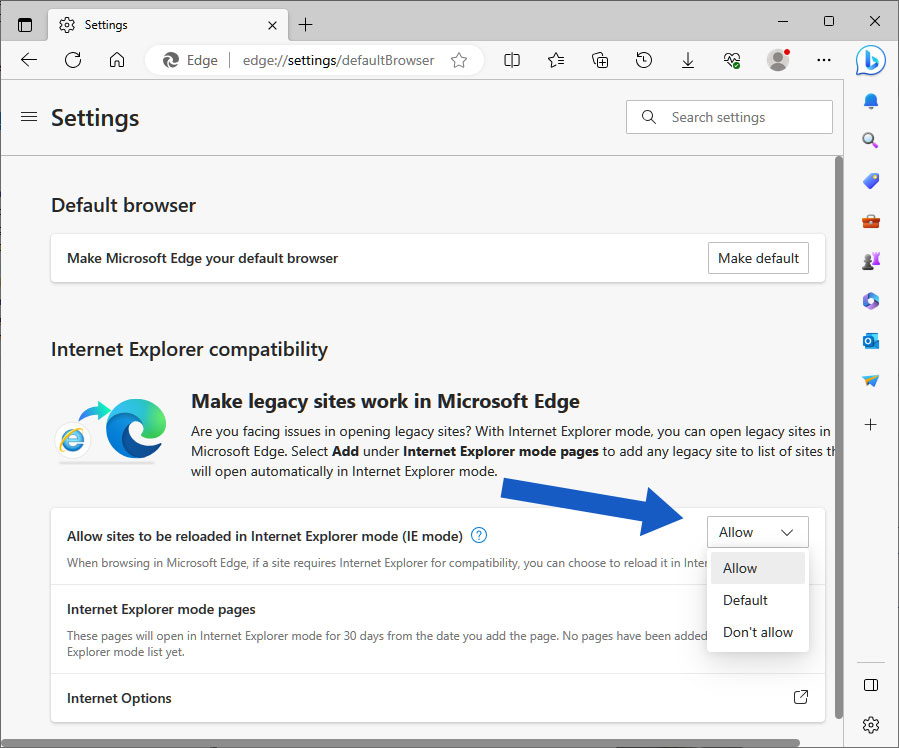
The next time you visit a site where Internet Explorer can be used, a Reload in Internet Explorer mode function will be added to the drop-down list as seen below.
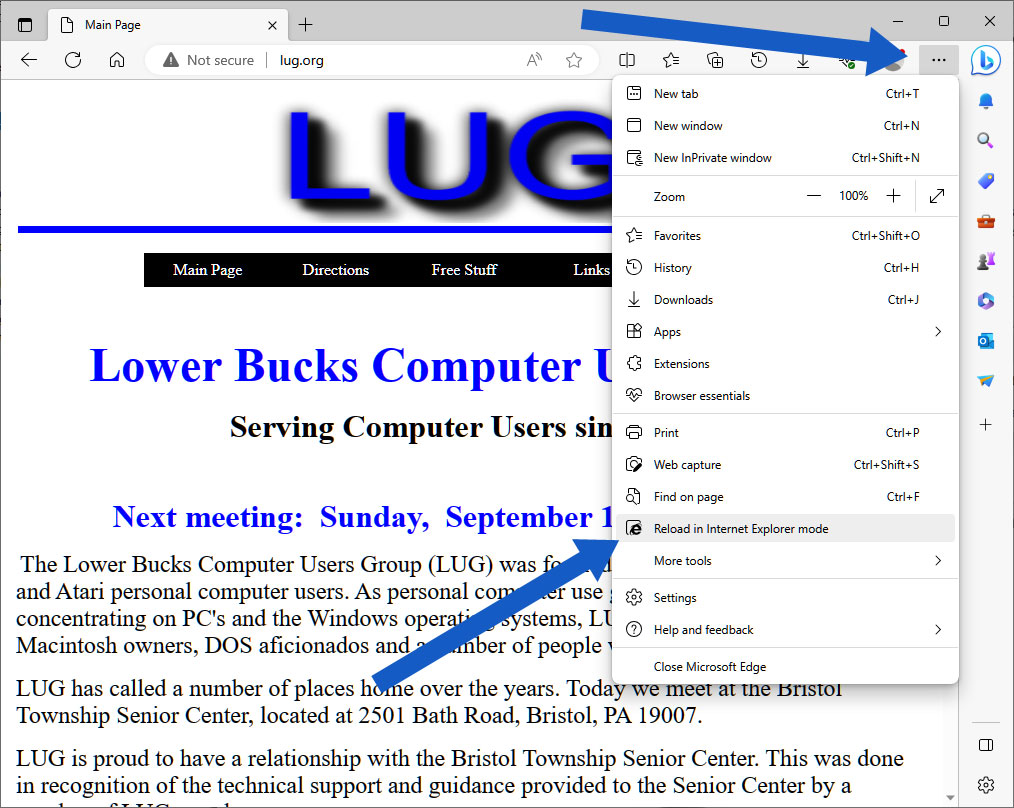
When selected, a pop-up window tells you it has been reloaded and gives you several options:
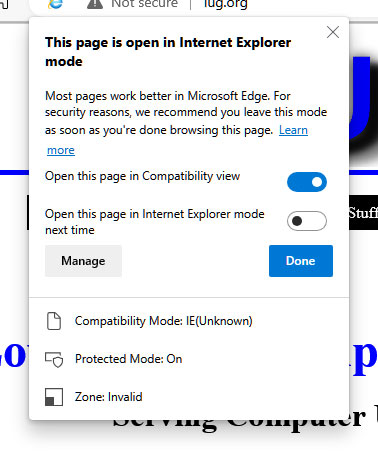
Once in Internet Explorer mode the drop-down list will show a function to exit:
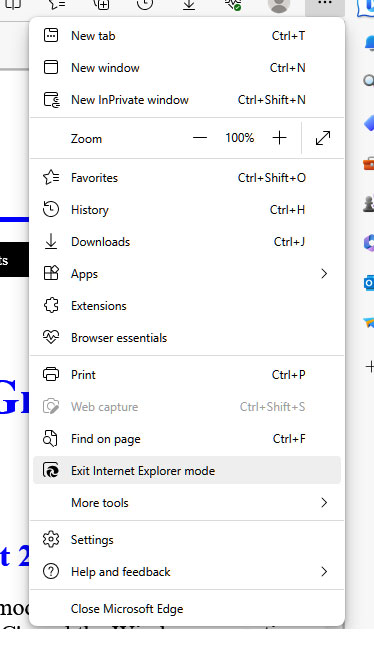
Internet Explorer is long past its usefulness as web browser. It hasn't been updated to correctly display many pages that use modern development techniques. However, in the example above where there is seemingly no other way to access a site, it may be necessary.
